Just plug it in to power privacy and earn crypto.
Already have your Node device?
Let’s open the box.
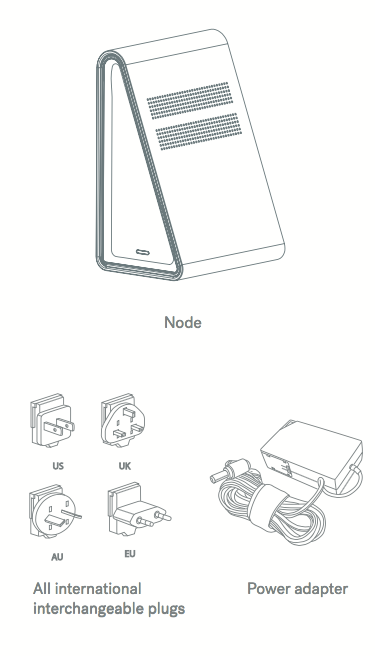
Here are the bits to pay attention to:
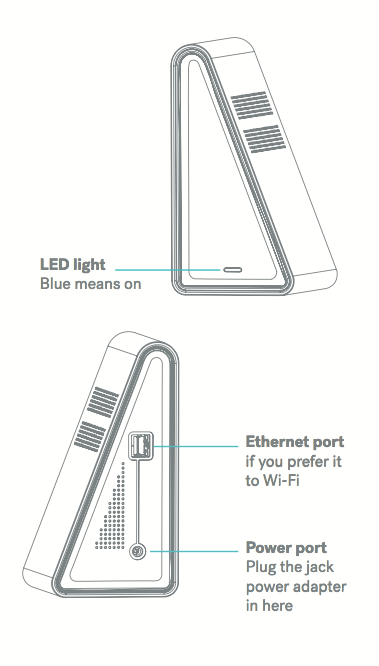
Now, let’s get this set up.
Step 1: Select the right plug for your socket and attach this to the power adapter.
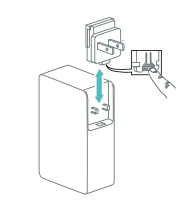
Step 2: Connect your Node to the power adapter and then plug the adapter into a power outlet.
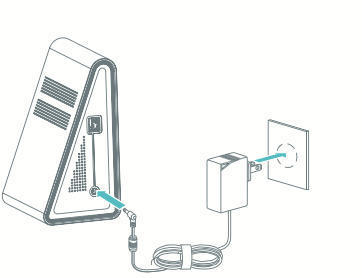
Once the Node’s Hotspot is visible on your Wi-Fi network, let’s move to the next step.
Step 3: Bring the Node online using the app.
Download the Node app by scanning this QR code with your device.

You can also find it on the App Store or Google Play under its full name: Incognito Wallet.
Or check out this link:
Android
iOs
Once you’ve downloaded the app, open it up! Then tap “Power” to start.
Then, tap on “Add a Node Device”
Plug in your Node.
Scan the QR code of your Node. It is at the base,
Once scanned you should see your Node ID, click “Next”
Turn off your mobile data to continue
Make sure you see the Node in your network list and click “Next”
Enter your home wifi details to connect Node
Let it load
Tap “Join” to continue
Welcome to the network!
That’s it! You’re all set up. Node will start earning soon!
Important! Please remember to back up your private keys and keep it safe! Anyone who has it can access your funds. You may need it once you re-install the mobile app.
See also: https://incognito.org/t/how-to-back-up-your-private-key/235
Quick tip:
1/ If you are using an Android device, you may need to provide the permission to access the location manually
2/ If your setup process is interrupted. See also: https://incognito.org/t/the-pnode-setup-was-interrupted-whats-next/3229
3/ The app works best on Android 9, Android 10 (for Android device), and iOS version that in prior to 13.5.1.
If you use the iOS version 14.0, it may cause some errors.
















