I’m writing this post to encourage fellow PRV holders that it is possible to build and run your own Incognito Virtual Node on a mini PC with minimal Linux knowledge.
Disclaimer: I have never used Linux before embarking on this project. This was only possible with the help of many folks in this community.
Special thanks to: @Chucky @Jamie @fitz_fiat @zes333 @raz @sid @doc for answering my questions on the other threads.
RECOMMENDED READING
These articles were a HUGE help in my journey to building and running my own Virtual Node:
- How to host a Virtual Node - thanks @annie
- vNode - Beginner’s Summary of useful commands - thx @ojb34240
Let’s begin…
Step 1) Buy a Mini PC
I wanted to build this Incognito Node on the world's smallest PC that I could find. I wanted a PC that was very energy efficient as I realize this machine would have to be running 24x7. I also like supporting Kickstarter and Indiegogo projects and hence the project below met these requirements:Here is official photo and specs of the Larkbox…

Each Chuwi Larkbox mini PC cost me $1,180 HKD (~$170 USD) and I received delivery 2 weeks ago and it’s super tiny measuring: 61mm x 61mm x 43mm (see below)

This mini PC is quite powerful for it’s size packing a Quad-Core Intel Celeron processor and supports 4K video via HDMI. It is also super energy efficient.
Step 2) Installing Linux on the mini PC
I had to download the latest version of Ubuntu ISO and then run a tool called Rufus to created a bootable USB stick. *Tip: Make sure your USB stick is at least 8GB in size.*Here are the websites I went to for downloading all the software I needed and instructions on how to install Ubuntu for free via USB:
- Download Ubuntu Desktop
- Download Rufus - This is the free tool I used to burn the Ubuntu ISO image to a bootable USB Stick
- Watch this Video - a nice easy video on how to install Ubuntu onto your mini PC via USB.
Please note: If your PC doesn’t boot from your USB stick to kick start the Ubuntu installer, you may need to change a BIOS setting. This step varies as each PC BIOS is different. If you fall into this category, you should refer to user guide, do a google search or jump on a discussion forum about how to change BIOS setting to boot from a USB stick.
Step 3) Install Ubuntu Desktop software updates
This is like doing a Windows or Mac Software update. What you need to do is open up the "Terminal" application and run these commands:-
Refresh Keys:
sudo apt-key adv --refresh-keys --keyserver keyserver.ubuntu.com -
Update the Ubuntu Distribution
sudo apt-get dist-upgrade -y -
Update all other applications
sudo apt-get update && sudo apt-get upgrade -y
Step 4) Install Incognito Virtual Node Software
I followed this post on how to do this. There are quite a number of step that are well documented by @annie and make sure you already have enough PRV to stake to your virtual node.I’d rather not repeat the post so please read it and have your Incognito Mobile Wallet with you so you can follow the steps.
Step 5) Check for any software updates
After installing any software onto your Linux Machine I've been told it's always a good idea to run the following command in the Terminal to install any updates to the software (just incase you didn't install the latest copy).sudo apt-get update && sudo apt-get upgrade -y
Step 6) Configure Port Forwarding Rules on your modem/router
Even though the node software is running, this does not mean it can communicate with the incognito network. You may need to open up some ports to allow this to happen. This is where things get a little technical and this is were I needed a lot of guidance from the community.Also note that this may be slightly different based on your modem and network configuration. I will show you my setup and I hopefully that helps explain what I did it. My home network is very simple with a single combined Modem + WiFi Router connected to broadband WAN network.
I have my Chuwi Larkbox PC connected to my WiFi router that is located about 1 metre away, hence the signal strength is very strong. If your PC has an ethernet cable outlet, this would be a preferred over WiFi as you will not have the additional risk of a signal drop outs.
Here are the steps you need to follow:
-
Note down the internal IP Address of your Linux PC running the Incognito Virtual Node. In my case, my internal IP Address begin with: 192.168.0.xx.
-
Go to your Firewall setting on your Modem/Router and configure the “Port Forwarding” rules. Below is a example of my settings:

Please note: You will need to swap out my IP Addresses for your internal IP address of your Incognito vNode.
-
“Save and Restart” your Modem for the changes to take effect.
-
Check to see if you Linux Boxes ports are able to receive traffic from these port numbers. To do this you need to open the a web browser on Ubuntu Desktop and visit this website:
Here is an example of my machine that has a Port Forwarding issue:

- Once you have checked all port and the tool above reports “Success” for each port, you are all good to go.
Step 7) Check that your node is up and running using the Terminal
To do this you need to run the following command in the Terminal:sudo docker stats
This will display something like the following:
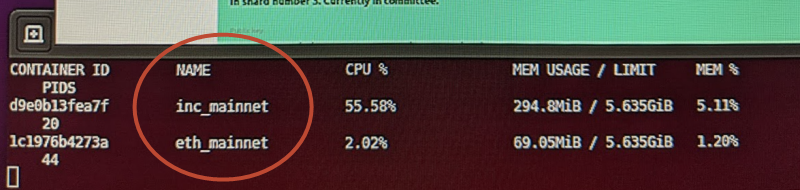
*Linux Tip: “sudo” stands for “Super User Do” and it’s the equivalent of running something as “Administrator” on a Windows PC. You may be prompted to enter your root user password so have that handy. *
Well done!
There you have it, congrats on making it to the end of this article and I'm glad I haven't lost you along the way.All in all, I was able to get my incognito virtual node up and running in about 8 hours, the longest part was installing the Ubuntu Desktop and then installing all the updates and incognito and I had some dramas with Port Forwarding.
Some of you may be wondering “Was my tiny PC able to handle the load when it came to earning PRV?”
Well here is the proof, I was able to take a screen shot of my Virtual Node whilst it was in “Earning” stage on the committee. Take a look at the CPU meter at the top right.
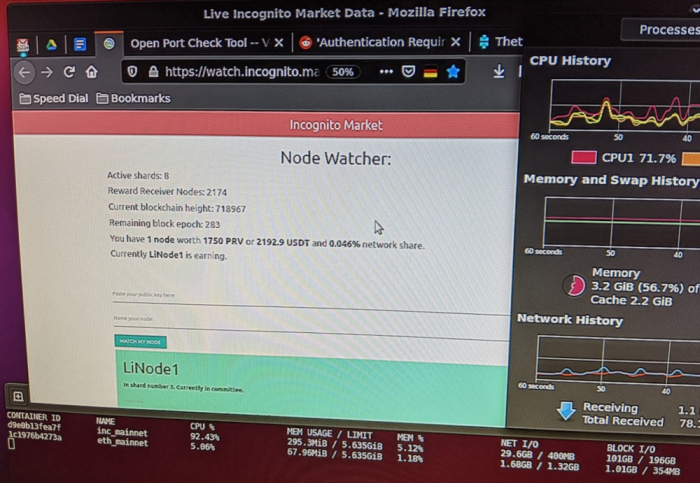
My tiny CHUWI Larkbox was able to handle the load no worries at all. The 4 core Intel Celeron CPU was up for the task. This PC has 6GB of onboard DDR4 Ram, more than enough.
In closing
I hope this post helps inspire others the build there very own Incognito Virtual Node. Being a Windows and Mac user my entire life, this was my first venture into Linux land by and I must admit it really was not that scary as I thought it might be. However I could not have done this without the help of many in this helpful community.This post if my gift back to the Incognito Community. I hope many others are now inspired to setup and run there own Virtual Nodes and grow this network.
Go Incognito!





