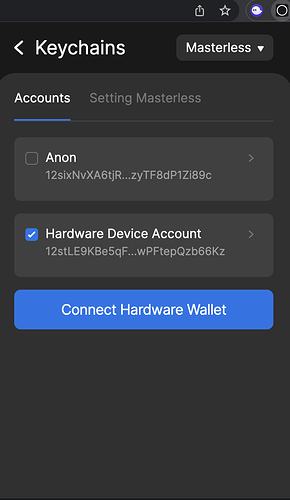Hello privacy community!
We are happy to announce that the Incognito Nano App has been submitted to the Ledger store and is under the review stage. Due to the Ledger store review process can take a long time to complete, you could also side-load our app to your Nano device (developers only) to try some features such as:
- View your hardware wallet account’s balances;
- Confirm the transfer, swap, unshield transactions with your hardware device.
Do note that the current version is only under the review stage, your feedback and comments will be highly appreciated. The following is the guide on how to use the Incognito Nano App with the Incognito extension.
STEP 1. INSTALL INCOGNITO LEDGER APP
Install from Ledger Live Store
- Soon Incognito Nano App will be available on the Ledger Live App Store
Install by sideloading (with Ledgerblue tool)
-
Download the release app archive (incognito_nano_app_binaries) from Github Release. Choose your app file (incognito_<nanos/nanosp/nanox>.elf).
-
Follow this guide for sideloading apps to your Ledger device. Note: Nano X devices do not support sideloading
STEP 2. INSTALL INCOGNITO EXTENSION (GOOGLE CHROME ONLY)
Install from Chrome Web Store
- Ledger integration features will hit the Chrome Web Store Incognito Wallet soon (est. Mar 2023). In the meantime, you have to install from the .zip file in developer mode
Install from release file
-
Click here to download the beta release version from Github Release
-
To install the extension to Chrome, in your address bar, enter chrome://extensions/
-
Turn on Developer Mode toggle at the top right corner
-
Click Load Unpacked, then choose the downloaded .zip file from before.
STEP 3. ENABLE FLAG IN CHROME BROWSER
-
Why enable an experimental Chrome flag ? In short, to let the wallet connect to your device. With the recently launched Chrome Extension Manifest V3, connecting to USB devices (via WebHID/WebUSB interfaces) from the extension has become experimental features, meaning users have to turn on some Chrome flags to use them. Hopefully that will not be the case in the future Chrome versions.
-
To enable WebHID in web extension, in your address bar enter chrome://flags/#enable-web-hid-on-extension-service-worker
-
Then, inside the “Enable WebHID on extension service workers” row, choose the option Enabled instead of Default
STEP 4. CONNECT TO LEDGER DEVICE FROM WEB EXTENSION
-
First, go through the basics of using the Incognito Wallet Extension by reading this guide
-
To use your hardware device with Incognito Wallet Extension, make sure you have the extension set up and unlocked. Remember to use completely different recovery phrases for your Ledger device vs your wallet extension
-
Click on the Account Name box on the top right corner to get to Account Selection screen
-
If your Account type says “Master Key” (like above), change it to “Masterless”
-
You will be able to find the “Connect Hardware Device” at the bottom of the extension popup. Click on it, then if you are prompted to choose a device, choose your Nano device from the list
-
Your Ledger device will show “Export OTA Key?” screen; you will need to Approve this for the wallet extension to find your encrypted coins. If this is your first time connecting this device, the extension will also prompt you to scan your Incognito coins. As usual, you can skip this step if your Ledger account does not have any coins in the Incognito Network yet.
Congratulations! Your Ledger account has been connected and selected. You can now send/receive/swap your PRV and pTokens with this account.