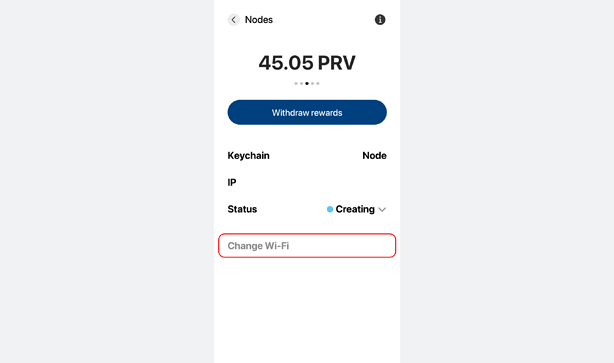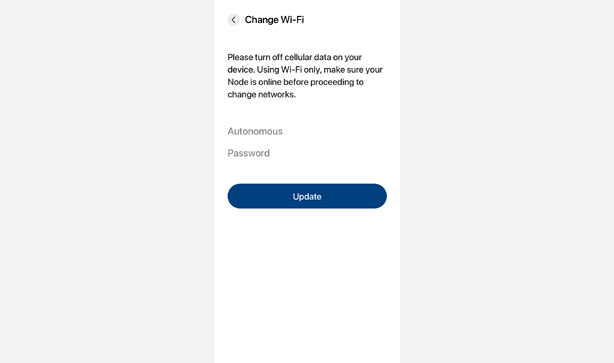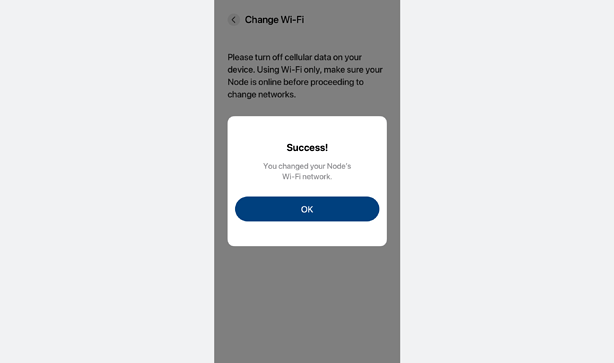If you want to change the Wi-Fi network your Node is connected to, here’s how.
Preparation:
- Power cycle the Node (unplug and plug in again)
- Turn off cellular/mobile data
- Have the new Wi-Fi name & Wi-Fi password at hand
- Make sure you’re on the latest version of the Incognito app: 3.11.0
- Make sure the keychain of your Node account is currently in the app. Here’s how to import a keychain.
How to update your Node device’s Wi-Fi information:
- Tap “Change Wi-Fi” on the Node details screen
- Enter the new Wi-Fi name and password. Then tap “Update”. Please note passwords containing ’ and " are not supported.
- That’s it. You will be redirected to the Node screen.
What if my Node was setup manually without the Incognito app?
Some of you used this command to activate your Node:
http://IP-NODE:5000/update-key?qrcode=your-qr-code&validatorKey=your-validator-key
There is no firebase token in this way, so you will not be able to use the app to update your Wi-Fi. Please follow these instructions instead:
1/ Have the Node connected hardwired, then define its IP under your local network.
Here’s how: https://www.dnsstuff.com/scan-network-for-device-ip-address
2/ Prepare the following:
- Your Node IP
- Your Node QR code
- Your new Wi-Fi SSID
- Your new Wi-Fi password
3/ Open your desktop web browser and enter this command. Please note that the computer to run this browser and your Node must be on the same network. Remember to fill out the related information
http://ip:5000/update-wifi?qrcode=&ssid=&password=
For example:
Your node’s IP is: 192.168.1.39
Your node’s QR code is: 1234-567890
Your new Wi-Fi SSID is: Newhome
Your new Wi-Fi password is: abc123xyz
http://192.168.1.39:5000/update-wifi?qrcode=1234-567890&ssid=Newhome&password=abc123xyz
All done!