Hey @marko,
Just to be clear:
-
For new user (new install): @cusdt.eth said correctly that there will be Anon keychain auto created under every new master key. pDEX and pDEXWithdraw will only appear to new users when they start using the ‘Add’ function from the home screen.
-
For old users (who have been using the app until HD wallet feature introduced): They already have 3 default keychains Anon, pDEX, and pDEXWithdraw. They all three are not gone when users upgrade to HD wallet, instead they’re listed in the ‘Masterless keychains’.
Yep.
For example: if you’re under the Charles master key, and you use the ‘Add’ function  pDEX and pDEXWithdraw will be created under that Charles master key and can be recovered by importing its seed phrase.
pDEX and pDEXWithdraw will be created under that Charles master key and can be recovered by importing its seed phrase.


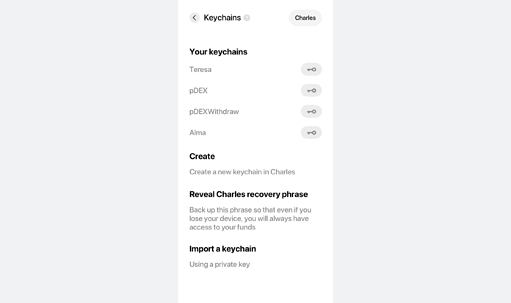
 .
.