How to use the Incognito app wallet feature
A hierarchical-deterministic wallet makes managing your Incognito wallet simpler and more secure. With it, you are able to back up and restore multiple keychains with just one 12-word phrase.
Dictionary:
Key - In cryptography, a string of characters is used to identify/access balances on the blockchain.
Keychain - a collection of related keys (private key, public key, read-only key, etc).
Master Key - Used to create and manage multiple keychains (which each contain multiple keys).
Seed phrase - In this case, a 12-word phrase that allows access to your master key and all keychains under it.
Masterless keychains - Your “old keychains” - keychains created before the release of the HD wallet feature that are not governed under a master key.
Setting up your wallet
Learn how to create and save your new master key phrase.
If you had funds in Incognito before this update, your funds will be safe even after you create a new master key. We’ll look at where to access masterless (old) keychains later in this tutorial.
1. Create your master key
If you’re downloading the app, you’ll arrive at this screen prompting you to create your master key.
If you’re updating your app, you’ll be asked to back up your private keys. Follow the instructions as outlined in the pictures below:
Tap “Copy all keys”. Paste your keys somewhere safe. It is best to keep an encrypted backup, although that is outside of the scope of this post.
2. Name your master key
If this is your first time setting up a wallet then decide on what you would like to name your master wallet. For this demonstration we will use the name Master.
Next, read the screen and accept the warning and prepare to write down your seed phrase. When you’re ready, tap “I’m ready”.
3. Copy your seed phrase
Copy the words that appear on screen in the order they appear. You can also copy the QR code for ease of use. When you’ve finished, tap “I’ve saved my phrase”.
It’s good practice to store this phrase in multiple secure places that only you have access to. If you lose it, you’ll lose your funds. If someone gains access to your seed phrase, they’ll have access to your funds.
4. Enter your seed phrase
Tap the words you just copied in the correct order to confirm creation of your master key. Tap “Create master key”.
You’ll see your new master key by default, which will be empty. Don’t worry – accessing your old keys (and funds) is just a toggle away.
Finding individual keys (validator key, private key, etc.)
Tap to see how to locate important keys within their keychains.
Finding your keys is simple: Master key > Keychains > Keys.
In the “Keychains” tab, tap the key icon next to the name of the keychain that holds the key you’re looking for.
You’ll be brought to a list of the keys under that keychain, where you can copy an individual key to back up or import, assign a node to, etc.
For keys under a masterless keychain, follow the steps below to back up your masterless keychain, and tap the key icon there instead.
All keychains generated under a master key, along with all their keys, can be recovered with a single phrase.
Backing up your master key
Tap to see how to back up a master key.
To back up your current master key, click on More and then on Keychain.
Next, click on the Action tab and then tap on “Reveal Master recovery phrase”.
This brings you to your master key list, make sure to save or write this down in a secure place.
Importing master keys
Click to see how to import a master key.
1. Open Keychain Menu
Tap More and then Keychain.
2. Open Seed Phrase Manager
In the top right corner, tap the button to open the Seed Phrase Manager.
3. Tap “Import master key”
4. Enter the name and recovery phrase, and tap “Import”. Note, you can use the  square box to scan a QR code.
square box to scan a QR code.
All keychains under that master key will now be imported to this device.
Security, convenience, and progress
The HD wallet update will make managing your keys much simpler and more efficient. It also sets the stage for hardware wallet integration, adding yet another powerful security feature to the Incognito arsenal.
What do you want to see next for the Incognito wallet? Reply to this topic and let us know! And don’t forget to share this topic on social media to let people know they have access to privacy and security for their crypto!

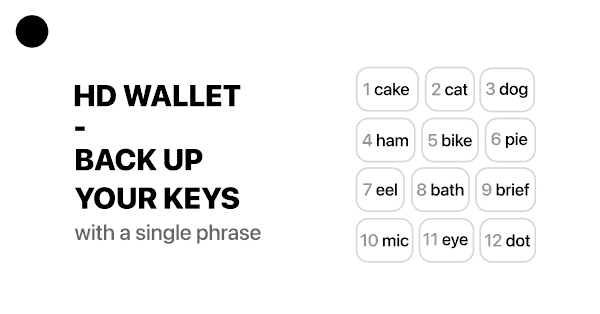














 pDEX and pDEXWithdraw will be created under that Charles master key and can be recovered by importing its seed phrase.
pDEX and pDEXWithdraw will be created under that Charles master key and can be recovered by importing its seed phrase.